Generally we are interested in stylish blog templates. These are available for free from many websites. We can download these templates and upload to our blog. Sometimes we may add some html code to the blogger template for specific purpose.
So the main thing is when we try to upload these 3rd party templates, or adding some html code to the Blogger we may get XML errors, that is they are not properly parsed or tags are not closed properly, etc.
To avoid all these errors you need to take simple care while you downloading the template from the websites or adding html code. For that follow these steps and tips.
Before going to do these, please take a back up copy of your existing template code.
A. To take a backup copy follows these steps:
1. Log into your blog this will take to your blog ‘dashboard’
2. Here click on ‘layout’
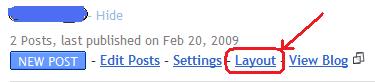 3. Now it will open layout tab, click on “Edit HTML”
3. Now it will open layout tab, click on “Edit HTML” 4. Here you will find a blue colored link “Download Full Template”, click on this link to get your template code
4. Here you will find a blue colored link “Download Full Template”, click on this link to get your template code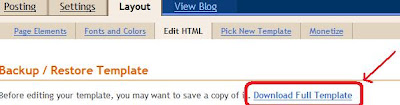
5. Save this file in the safe place. After this better take another copy in Notepad format for this follow next step
6. Here in this ‘Edit HTML’ there is a check box with name “Expand Widget Templates”, put check mark for this

7. Now copy the whole code and paste in Notepad. (You can use this to get full data of widgets also if previous one fails)
8. Apart from this take a copy of all your widgets code to Notepad and save it to your computer disk. This can be like search box code or AdSence code or any other widgets code if they are added earlier to your template by you. Because, you will lose these widgets data and codes after upload new template to your blog.
Now you had done safety things for your template. So proceed to the next section.
B. For uploading new template:
Template providers will give a link to download the template which we want. When you click this link it will open a popup and asks you to save, if you save it, the file will be saved to your computers disk or it will open in another window in the form of XML file.
When it is saved to your disk (may be zipped file) check the file, is it in the form of Notepad or XML? XML file will looks like this:
If it is opened in the another window as XML file, from your browser in ‘File’ menu click ‘save as’ option and (give the name for file if requires) select format of file as XML or put file extension as .xml, then save the file to your disk.
a) If the file is Notepad do like this to upload new template:
1. Copy the total code from that new template file (Notepad file) which you had downloaded
2. Now go to your blogs ‘dashboard’
3. Here click on ‘layout’
4. In layout tab, click on “Edit HTML”
5. Here in this ‘Edit HTML’ there is a check box with name “Expand Widget Templates”, put check mark for this
6. Now Paste the code which you had copied from Notepad, in edit template place. (For this you can press ‘Ctrl +A’, then press ‘Ctrl+V’). Please check that old code should not be there, if some old code is left it will create new errors. That means you have to replace your existing template code with new template code.
7. Click on “Preview” button to confirm no errors are there in the code. If you don’t have any errors you will get preview of your template, otherwise you will get errors. If errors occurred, do the same steps again by coping properly the new template code. If no errors are there go to next step.
8. Now click on “save template” button. Here you may be asked to delete some widgets content. That means here it will save any existing widgets from new template and deletes widgets and their content which you had added to your old template. (For this purpose I had suggested you to take a copy of widgets, so that you can add them again back to your new template.)
Now template uploading is complete.
b) If the file is in XML format do like this to upload new template:
1. Go to your blog ‘dashboard’
2. Here click on ‘layout’
3. In layout tab, and click on “Edit HTML”
4. Here there are 2 push buttons, “Browse” and “Upload”. Click on the browse button
5. Now browse to the place where you had saved your new template XML file and select it, then click open
6. Now click on “upload” button
7. Now you will get the message “Your changes have been saved. View Blog”.
8. Now click on ‘view blog’ it will show your blog.
9. Once it is ok, click on “Save template” button. If any old widgets are there it will ask you to confirm to delete them and save new template, so click confirm, this may happen in step 7 also.
Now template uploading is complete.
Now you did your work. So see your template and enjoy it.
New Error messages while saving template:
Hi there is a new problem happening since few days for many blogger s at the time of adding new template. To resolve this i will suggest you one workaround for the time being, but it is some what technical:
1. Before adding new template take the copy of all your Gadgets code into Notepad and keep it safe (so that u can add all your gadgets code again to u r new template).
2. After taking the gadgets code delete all the gadgets from the template and save it. It will look like as below:
3. Now upload your new template (for this follow the above procedure). select the Preview and see if is there any errors, if no error then save the template. At this time it may ask you to confirm the existing widgets to be deleted (these widgets are from new template), so confirm the message and save.
If u get same error even after doing this, then u need to remove gadgets in new template provided by template designer. then it will work. To delete Gadgets in the new template follow as bellow (it worked for many but for you just experiment..)
1. When you upload template by default it will expands your "Widget template"
| Home |






6 comments:
Hi guys,
I'm getting an error while trying to save a new template. I copy and
paste the xml code in and hit "save template"
As soon as I do I get this error:
We're sorry, but we were unable to complete your request.
When reporting this error to Blogger Support or on the Blogger Help
Group, please:
Describe what you were doing when you got this error.
Provide the following error code and additional information.
bX-bliced
Additional information
blogID: 1766053199067790251
host: www.blogger.com
uri: /html
This information will help us to track down your specific problem and
fix it! We apologize for the inconvenience.
I've tried to upload a couple of different themes just to make sure
I'm not trying to use a broken on e and I've tried both firefox and
IE7, still no luck...
Any ideas would be much appreciated
and you answered
-----------------
Hi
look at this will help u
http://myknol.blogspot.com/2008/03/adding-new-template-to-blogger.html
http://myknol.blogspot.com/2008/03/change-width-of-blog-template-side...
On Feb 13, 6:48 pm, G33kg1rl wrote:
- Hide quoted text -
- Show quoted text -
> Hi guys,
> I'm getting an error while trying to save a new template. I copy and
> paste the xml code in and hit "save template"
> As soon as I do I get this error:
> We're sorry, but we were unable to complete your request.
> When reporting this error to Blogger Support or on the Blogger Help
> Group, please:
> Describe what you were doing when you got this error.
> Provide the following error code and additional information.
> bX-bliced
> Additional information
> blogID: 1766053199067790251
> host:www.blogger.com
> uri: /html
> This information will help us to track down your specific problem and
> fix it! We apologize for the inconvenience.
> I've tried to upload a couple of different themes just to make sure
> I'm not trying to use a broken on e and I've tried both firefox and
> IE7, still no luck...
> Any ideas would be much appreciated
and nos solution is here
my blog error with this code too.
my blog still confront this error although i have tried it for many times.
i give up!!!
i cant find error!
yesterday i want to put new template,i klik preview and everything was ok i see it on my blog,but when i want to save it..it show me some error and that's it..
now i can't see anything even when i klik preview..nothing =(((((
trying to visit almost all sites where is some solution...but nothing?????????????
Post a Comment